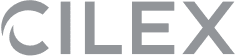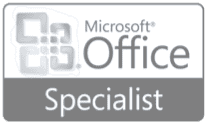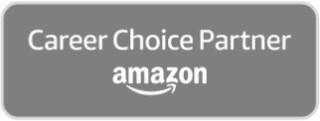Being confident in Microsoft Word is essential for anyone who either works or aspires to work in an office environment, it’s therefore very important to choose your training programme carefully.
Depending upon the version of Word you need, we have the perfect course for you. Our training will also assist you in taking the Microsoft Office Specialist test (MOS) exam.
Your studies will cover the basics – from starting Word, to inputting text, saving documents, page breaks, auto-correct, cut and paste, indenting and bullets, page numbers, the use of tables, WordArt and text boxes, clipart, the use of columns through to applying, creating and modifying styles.
This is a self-study programme, so you can choose to learn at your own pace, with support and encouragement provided by our friendly course advisors when you need it.
Should you wish to improve your skills further you might like to consider our Microsoft Office Diploma.
There are ten lessons within the Microsoft Word course. Here is an example of the lesson plan:
Lesson One includes: Starting a new document, entering and editing text, navigating, selecting text, printing, customising the toolbar, previewing a document and using zoom facilities, minimising the ribbon, closing a document, Word Help.
Lesson Two includes: page breaks, different document views, creating a new blank document, showing/hiding formatting marks, formatting text including using text effects, text alignment, using the repeat facility, clearing formatting.
Lesson Three includes: Checking spelling and grammar, using the thesaurus and research pane, translating text; line and paragraph spacing, changing margins, opening recently viewed documents, working in multiple windows, undo and redo, creating a new folder, save a file with a different name and format.
Lesson Four includes: Using AutoCorrect, building blocks, automatic date and time feature, modifying and updating a field, tabulation, deleting building blocks and AutoCorrect entries.
Lesson Five includes: Cut, copy, paste functions, format painter, searching for text, finding and replacing text, finding text and applying formatting, use search options in find and replace.
Lesson Six includes: Indenting text, applying bullets to a list and changing bullet format, applying numbers to a list and changing number format, multilevel numbering, formatting numbering levels, using picture bullets, applying, formatting and selecting paragraph numbers, moving text using drag and drop, setting indents.
Lesson Seven includes: Text flow options, managing page numbers, headers and footers, inserting and deleting section breaks, page orientation, printing selected pages, finding specific pages.
Lesson Eight includes: Creating a table and entering details, formatting table contents, text direction, AutoFit, inserting/deleting and resizing rows and columns, borders/shading, merging/splitting cells, simple calculations, setting repeating headers rows, converting text into a table, sorting, table styles.
Lesson Nine includes: Inserting and formatting WordArt objects, inserting and formatting text boxes, drawing, formatting and grouping objects, inserting and formatting clipart, changing the page background colour, using the draw table tool, working with columns, adding a watermark.
Lesson Ten includes: Applying, modifying and creating styles, using templates, document themes, changing theme colours and fonts, saving and deleting a custom theme, saving documents in different formats.