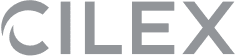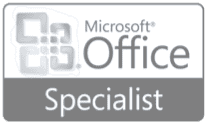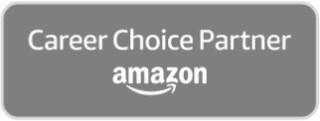“Lesson One: Creating a new blank presentation, entering and editing text, working with bulleted text, the undo/redo button, resetting to default formatting, adding slides, the principles of presentation planning and design, checking spelling, applying different themes, saving a presentation, viewing the presentation as a slide show.
Lesson Two: Understanding the importance of knowing your audience, opening an existing presentation, adding new slides, using different slide layouts, changing the appearance of the text, changing the alignment of paragraphs, using format painter, using variants, slide sorter view, moving slides, deleting slides.
Lesson Three: Creating a themed presentation, background formatting, adding, modifying and removing transition effects, adding and removing transition sounds, applying animation effects, the animation painter, viewing a presentation in Reading view.
Lesson Four: Creating a table, inserting and delete rows and columns, adjusting the table dimensions, merging cells, applying a background, changing the table design, the Draw table tool, inserting a chart and adding spreadsheet data, selecting and changing chart types, layout and style, adding and removing chart elements, selecting, formatting and removing chart elements, repositioning and resizing a chart
Lesson Five: Using the ruler, gridlines and guides, working with shapes – drawing, shading, rotating and moving, grouping and formatting, moving and resizing, adding shape effects, changing the order on a slide, adding text, using pictures, merging shapes, formatting the outline; adding multiple animations, using the animation pane.
Lesson Six: SmartArt Graphics – creating, changing the type and layout, adding text and shapes, converting text to a SmartArt graphic, animating SmartArt; Text boxes – inserting and formatting, moving and resizing; WordArt – creating, formatting and enhancing, animating.
Lesson Seven: Using the zoom controls; Photographs – inserting, applying artistic effects and corrections, cropping, compressing; Audio – inserting from a file, using the playback ribbon, removing audio; Video – inserting and linking video files; Hyperlinks – inserting and editing, hyperlinks between slides, using pictures, linking to other files and websites; Action buttons.
Lesson Eight: Autofit, Using data from Word and Excel, moving and resizing placeholders, line spacing, copying text and slides between open presentations, reusing slides, adding footers to the entire presentation/selected slides, slide numbers, adding a date/time, using Notes.
Lesson Nine: Outline view, working with a slide master, multiple slide masters, creating a new theme, using templates, creating new templates, generating and printing handouts
Lesson Ten: Rehearsing slide timings, working with the rehearsal toolbar, changing timings, setting up a slide show, Slide Show view, Presenter view, creating and running a custom slide show, selecting show types.”